The Inter-American Development Bank (IDB) recently launched its open data portal called “Numbers for Development”. In previous blog posts we have already told you how to use the portal’s tools and how to create your own visualizations. This time, we want to show you how to filter and export data in different formats. These functions are important for you to have the flexibility to easily manipulate data.
Below, we will tell you how you can filter and download datasets in three simple steps:
1 Access the specialized datasets
Once you’ve accessed the IDB open data portal, click the “Specialized Datasets” button on the data search panel.
2 Select your preferred filter
On the left side of the screen you can access six types of filters: Sector, Geography, API Availability, Download Format, Time and Last Updated. You can click on the “plus” sign to expand the options.
This allows you to find the databases and datasets that interest you using one or more filters according to the following options:
- Sector: allows you to choose from the 14 existing economic and social sectors: Agriculture and Rural Development, Economics, Education, Energy, Finance, Industry, Integration & Trade, Labor, Public Finance, Reform / Modernization of the State, Regional Integration, Science and Technology, Social Investment, and Urban Development and Housing.
- Geography: allows you to filter by the following regions or countries: Andean (Bolivia, Colombia, Ecuador, Peru and Venezuela), Caribbean and Haiti (Bahamas, Barbados, Guyana, Haiti, Jamaica, Suriname and Trinidad and Tobago), Central America and Mexico (Belize, Costa Rica, El Salvador, Guatemala, Honduras, Mexico, Nicaragua, Panama and Dominican Republic) and the Southern Cone (Argentina, Brazil, Chile, Paraguay and Uruguay).
- API Availability: you can see databases that are equipped with APIs (Application Program Interfaces).
- Download Format: one of the main characteristics of open data portals is having the ability to export data. You can use this filter if you want to preselect a specific format before exporting, for example: CSV, CSV for Excel, HTML, JSON, MBD, PDF, RDF, RSS, TXT, x-rar, XLS, XLSX, XML or zip.
- Time: the time periods are divided into decades and there is data available from 1960 to the present.
- Last Updated: this filter allows you to see datasets that have been updated within the last month, the last 6 months, the last year, or more than a year.
For example, if I choose “Social Investment” from the “Sector” filter and “1990-1999” from the “Time” filter, I can access two available datasets as shown below. For this example we’ll select “Beyond Facts: Understanding Quality of Life – DIA 2009”:
3 Export the data
Once you’ve clicked on the title of the dataset, you can access the content. Just as you can see in the image below, select “Export” in order to download the complete dataset. Under “Download” you will have to choose the format in which you want the information to be downloaded. With the data now downloaded, you can manipulate it and do your own analysis and research. Remember that you can always switch languages by using the options on the top menu bar.
Once you’ve downloaded the data, what are you going to do with it? Add your comments below!
By Erica Saito, of the Felipe Herrera Library at the Inter-American Development Bank (IDB)
Leer blogpost en español
This is the third blog post in a series of tutorials on the “Numbers for Development” portal

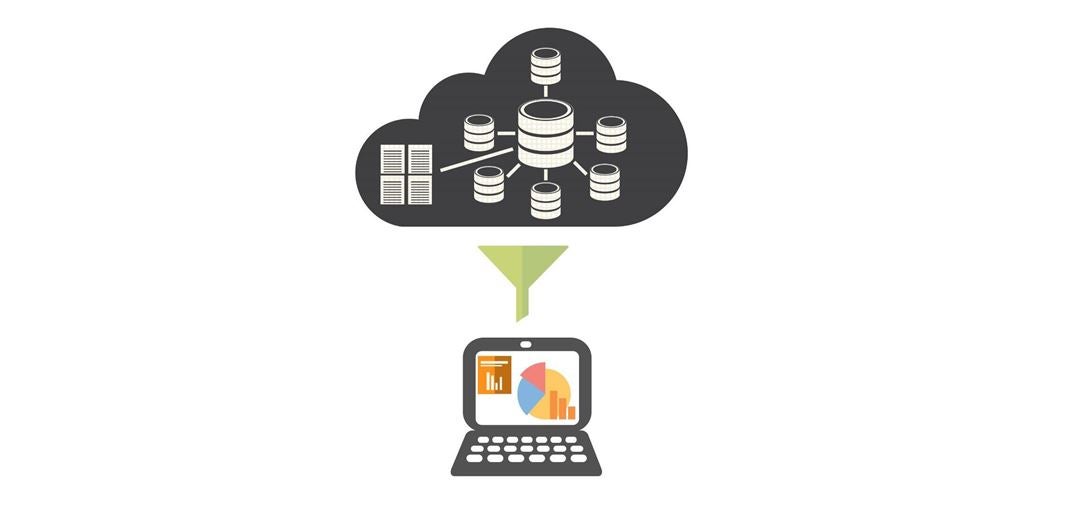




Leave a Reply