Happy Open Data Day! All over the world this Saturday, March 5th, people will be celebrating another iteration of the largest hackathon on Earth. Here at the Inter-American Development Bank (IDB), we’re celebrating the occasion by launching three special enhancements to our open data portal, “Numbers for Development”.
Nearly a year ago, the IDB launched its open data portal, showcasing more than 1,700 multi-sectorial indicators that can be easily compared and, more importantly, are freely accessible to everyone. Throughout the year, we’ve shared a series of blog posts with you highlighting the many features that are available to explore, visualize and reuse the Bank’s data on social and economic development in Latin America and the Caribbean.
Now, we’d like to introduce you to three additional features that can help you make the most of our open data portal:
1 Countries Data Download: get 10 years’ worth of data for a set of countries in just a few clicks
Most of the action in “Numbers for Development” takes place using the IDB’s “Data Search Panel” (blue bar), which is where we added our enhanced features.
From now on, when you click the drop-down menu labeled “Select Country”, the first option you will see is our new “Countries Data Download” feature. This allows you to easily and rapidly download all available indicators for the countries and years you’re interested in.
When the new feature loads, just follow these steps:
- Select 1 to 5 countries
- Select 1 to 10 years
- Click Download Data
In a few seconds, you’ll have all of the data we have for your selections, no further questions asked. It’s that simple!
2Multi-Indicator Report: build your data report on the fly and download it!
Our second new feature, “Multi-Indicator Report”, can also be reached via the blue bar. It is now the first option under the “Find Indicator” drop-down menu:
On the next screen, you’ll find a simple 3-step process to generate your data report, as shown in the following image.
- First, select your indicators (up to 15), which can be done by simply starting to type in the field. In this example, I’m looking for Remittances (% of GDP), Civil Service Development Index, Poverty Rate (% of population with income below $2.50 a day), Total Exports (% of GDP) and Total Imports (% of GDP).
- Second, mark the countries (up to 5) you’re interested in.
- Finally, choose the years (up to 5) for your report.
As soon as you meet the minimum requirements (1 indicator, 1 country and 1 year), the report will appear as follows:
If you decide to change anything (add/remove selections), the report will automatically refresh to reflect the changes. In the top right, you’ll also find the “Display Option” toggle, which allows you to change the display and flip the report around, in case you want to see the years as rows instead of the indicators, which is the default option.
When you’re done, just click “Download Data” to get an Excel file with all of the data, which will look like this:
3Indicators Group: organize indicators for easier navigation
The final enhancement greatly improves our data navigation experience. Under the “Find Indicator” drop-down menu, we’ve added a new level of organization that allows us to provide you with a more dynamic way to get to the exact indicators you want.
I’ll illustrate how it works with the following example. Imagine you’re looking for statistics related to rural female students belonging to all economic classes, ages 12-14, who have completed at least primary school. You can reach this data using “Numbers for Development” by following these steps:
- Click “Find Indicator”.
- Select “Social Outlook”, which includes all of our social indicators.
- Next, click “Select a Topic” and choose “Education” from the drop-down menu.
- Under “Indicators Group”, you’ll find a list of sets of indicators, among them “% completing at least primary school”.
- To simplify navigation of the long list of grouped indicators, you can filter the data by Gender, Quintile, Area and Age.
6. Once you mark your selections (Gender = Female; Quintile = All individuals; Area = Rural; Age = 12-14), the list will be filtered to display the exact data you want:
You can now click on the indicator to explore, interact, share and download our data!
By Rodrigo Calloni, of the Felipe Herrera Library at the Inter-American Development Bank.

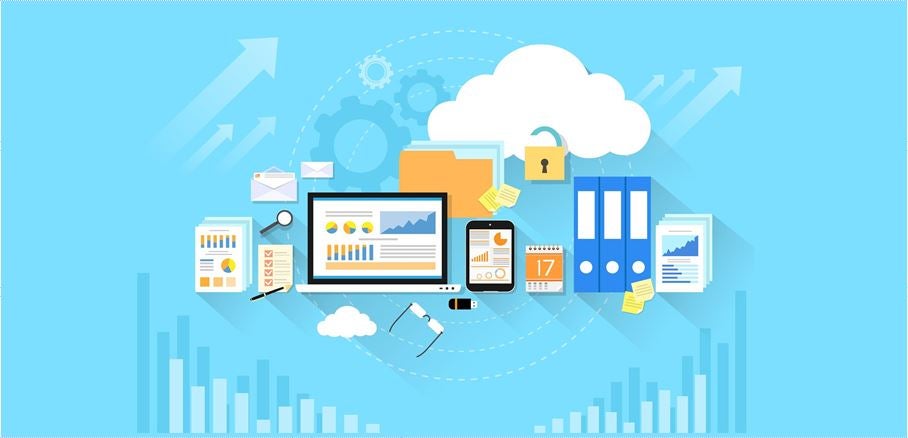









Leave a Reply